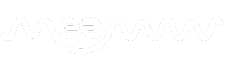4 easy steps to enable dark mode on TikTok for Android and iOS phones

Are you trying to enable Dark Mode on TikTok for your iOS or Android device? On an iOS smartphone, switching to TikTok's dark mode is easy, but Android users need to follow a special procedure. This is because the Android version of the app lacks a special dark mode, which has annoyed many users.
Nevertheless, there are a few ways to get around the restriction. This article explains how to use TikTok's Dark Mode for Android, and there are instructions on how to do the same for iOS users.
RELATED ARTICLES
National Thomas Jefferson Day: History, significance and 3 ways to celebrate
Top 5 bars in Las Vegas boozers should pay a visit
Steps for android devices
1. You must enable the 'Force dark mode' feature in the Developer Options to use dark mode with the app on Android devices. The Settings app on your Android phone should be opened.
2. Locate your phone's build number in the About Phone/About section of Settings if you haven't already enabled Developer Mode. To activate developer mode, tap the build number seven times.
3. Go to the main Settings page, look for Developer Options and open it after it is enabled. Scroll down to find the 'Force dark mode' option here. When the option is enabled, the app should refresh and the background should be dark.
Steps for iOS devices
For iOS devices, the procedure is quite simple, unlike Android. Use these procedures to quickly activate the dark mode.
1. Launch the TikTok app and select Profile in the lower right corner.
2. Then tap the icon with three horizontal lines in the upper right corner to access the settings.
3. Select Dark Mode from the Settings and Privacy menu.
4. Toggle the switch to enable or disable the function.
The background of the app can also be customized according to your device settings. Just turn on the Use Device Settings switch below the Dark Mode menu.